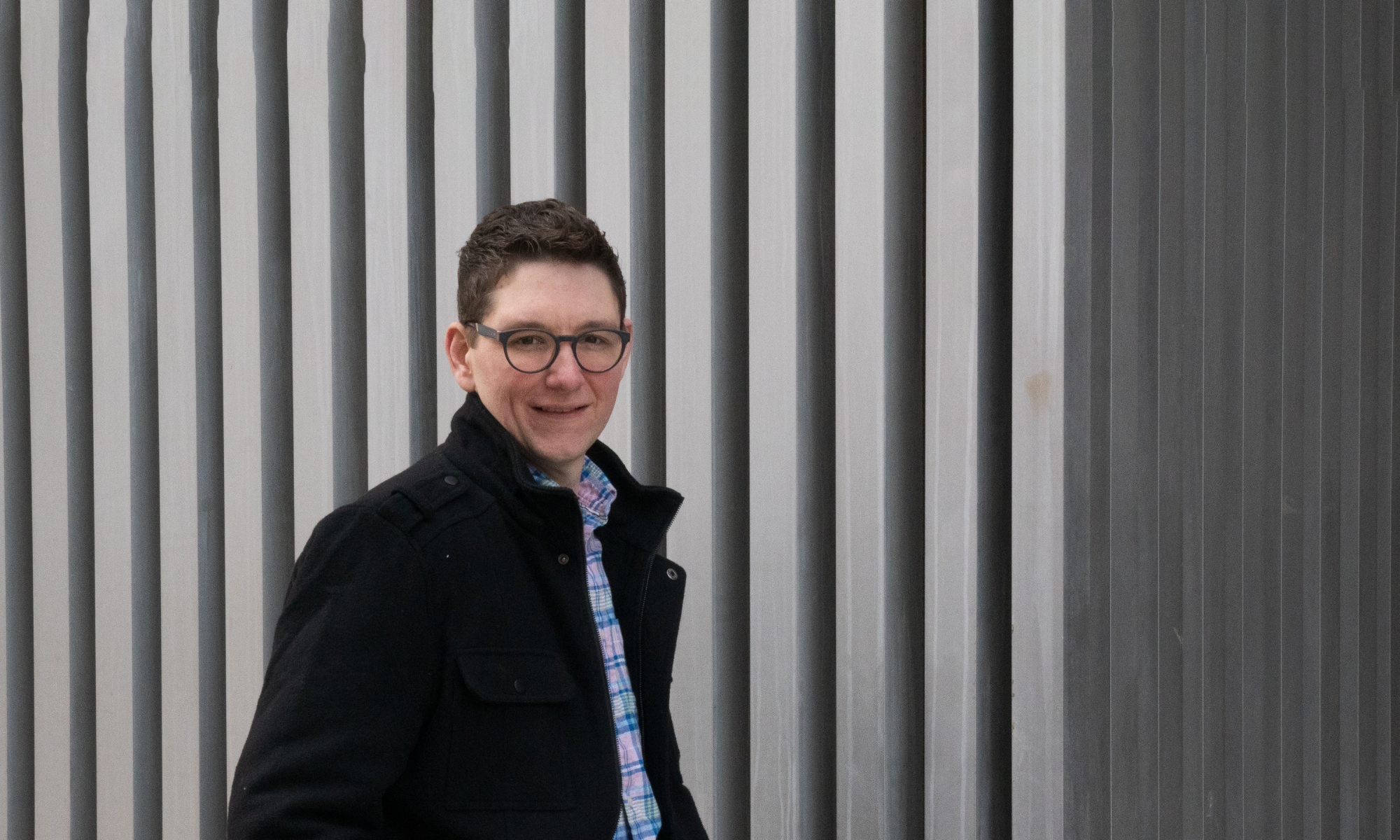As a composer, there are few things I love (and sometimes hate) more than a nice big clean sheet of manuscript paper and a nice pencil to use while I’m working. I really love working by hand. Having said all that, one of the only things I love more than working on a new piece of music on a nice big sheet of manuscript paper, is not having to deal with paper at all when I don’t want to. When am working by myself, the paper is great. I usually do a good job of keeping track of it. Usually. But, I can still lose it or spill coffee all over it, and even then I have to carry the stuff around everywhere I want to work. That’s why it’s important to have a plan to move from paper to PDF at some point.
Paper to PDF: At some point—like say, submitting your beautifully handwritten work to your well-meaning-if-somewhat-eccentric theory professor—you will need to scan your paper to convert it. This used to be expensive, tedious, and usually both. Today though, the camera in your smartphone is pretty dang good, and there are some clever apps available to scan your work right on your phone. Here are a few options.
- Scanbot (iOS, Android) has been around for a long time and is well loved on iOS and Android. Some of the features of the iOS app are not present on Android.
- CamScanner (iOS, Android) is another long-time favorite. It might be a little better for some Android devices.
- Scanner Pro is another app I use often; but it’s iOS-only and costs $3.99.
- Office Lens (iOS, Android) is from Microsoft and part of the Office suite. It’s cross-platform and free.
- Files (iPhone app). This is actually built in to all iPhones running iOS 12 or later. No download required. Open a folder, scroll down to see the three dots button at the top of the screen, tap it and select “scan documents”. Done.
Here’s a solid review of some other options with a lot more detail.
Whichever you decide, be sure you’re scanning in good light, with your paper flat on a table or the floor, and using your app’s black-and-white or grayscale document settings to export as a PDF file. Most of these apps can do a very good job of finding the edges of the paper and cropping everything else out, especially if you place your paper on a contrasting surface; the floor can work surprisingly well! Once you’ve scanned, be sure to check your scan to make sure it’s clear and legible before submitting.