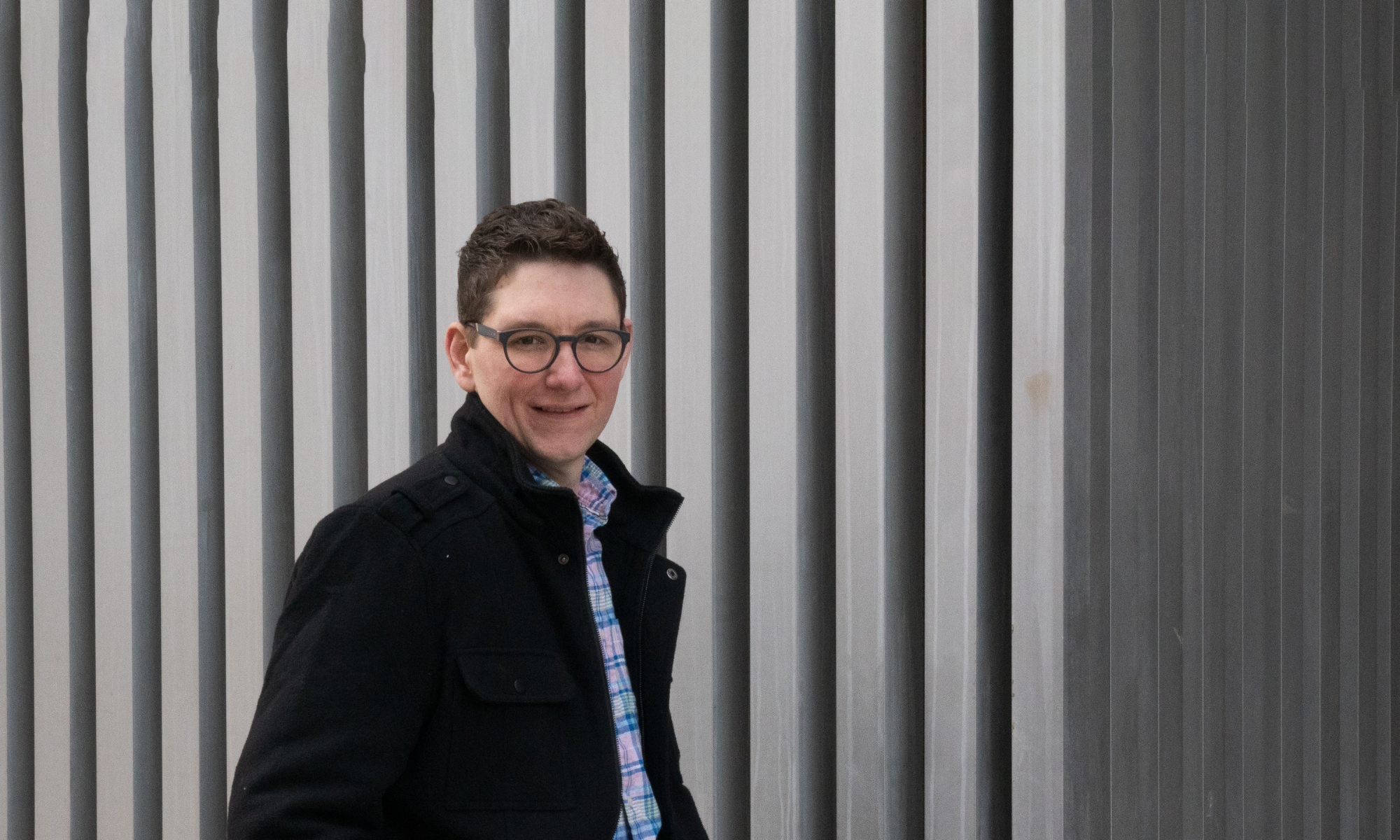Last updated: 23 April 2020
Most of the commercial video chat platforms have audio settings that are built and tuned for speaking, especially on the default settings. This page documents the best practices that performers and I have found.
Zoom
There are a few Zoom audio settings you may wish to adjust. First, in the desktop (Mac and Windows) client. First, the host will want to allow participants to Enable Original Sound in Settings > Audio > Advanced.
Then, all participants should disable as much of the audio processing as possible. Uncheck “Automatically adjust microphone volume” and minimize other audio processing in Settings > Audio.
Each participant must then Turn on Original Sound in the meeting itself by hovering the mouse pointer in the top left corner and clicking Turn on Original Sound if it is shown. If the button says “Turn off Original Sound”, that means Original Sound is already on, and no adjustment should be made.
In the mobile client for Zoom, the screen to show options, then tap more and select Enable Original Sound from the menu that appears.
Streaming from Zoom
Zoom allows native streaming to Facebook Live, YouTube Live, Twitch, etc. The easiest way to do this is to turn the feature on in the extended Zoom account settings on the web. You can get there from the Zoom desktop application Settings > General > View More Settings. There, go to Settings > Meeting > In Meeting (Advanced) and check the boxes for the streaming services you want to use. Now, the host will have the option to start a stream from a meeting by going to More (in the in-meeting menu at the bottom of the window) and selecting the platform to begin the stream on. In this case, the view in the stream will be whatever the host is seeing, so you may want to switch to Gallery View to see the whole ensemble.
Jamulus
Jamulus is a free, open-source application. It is an audio-only platform, but it may be the best way to avoid the bad audio issues in other platforms. Jamulus is built for music, so it doesn’t try to pick a lead voice and turn down all the others. It’s free and works on all desktop operating systems (macOS, Windows, and Linux).

I have tested Jamulus in small groups, but have not tried Music for Social Distancing over it. I would recommend using Jamulus for audio alongside Zoom/Hangouts/Skype/Discord (with the audio features muted) for performing with it.